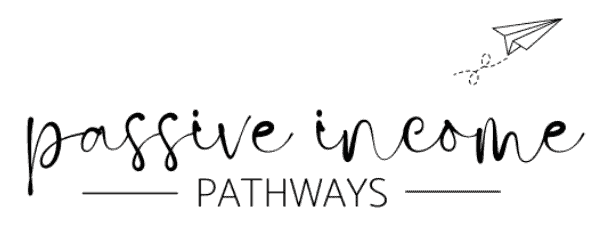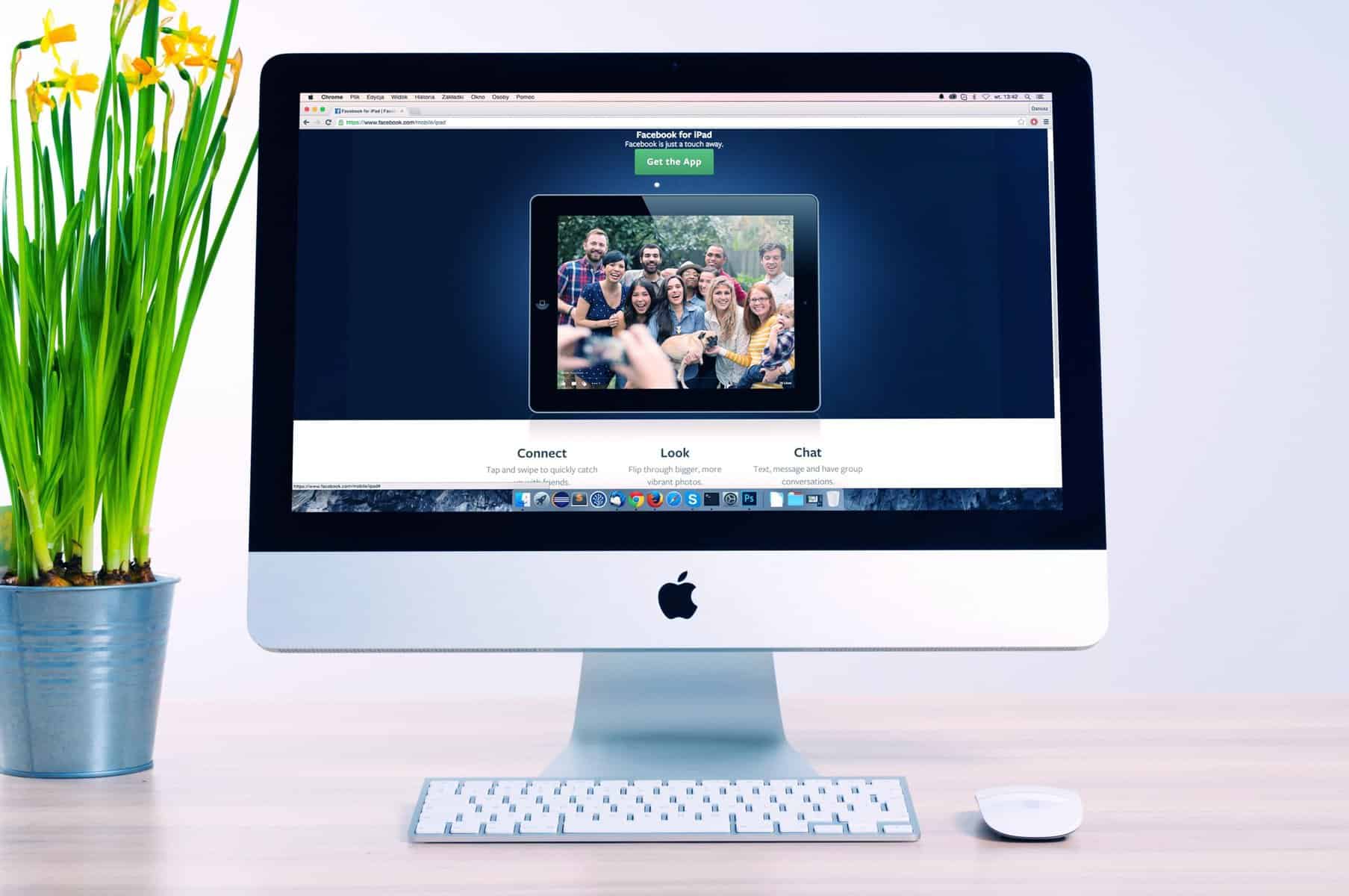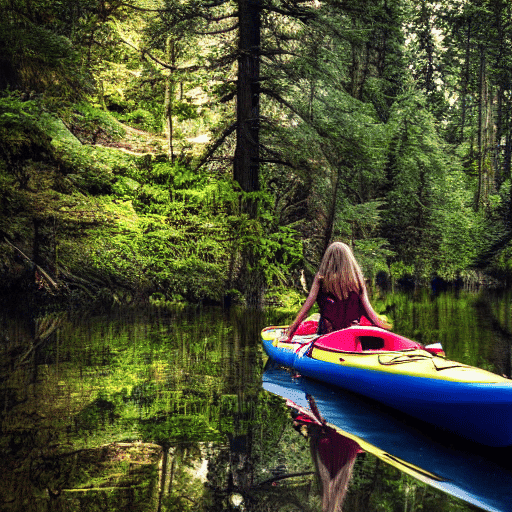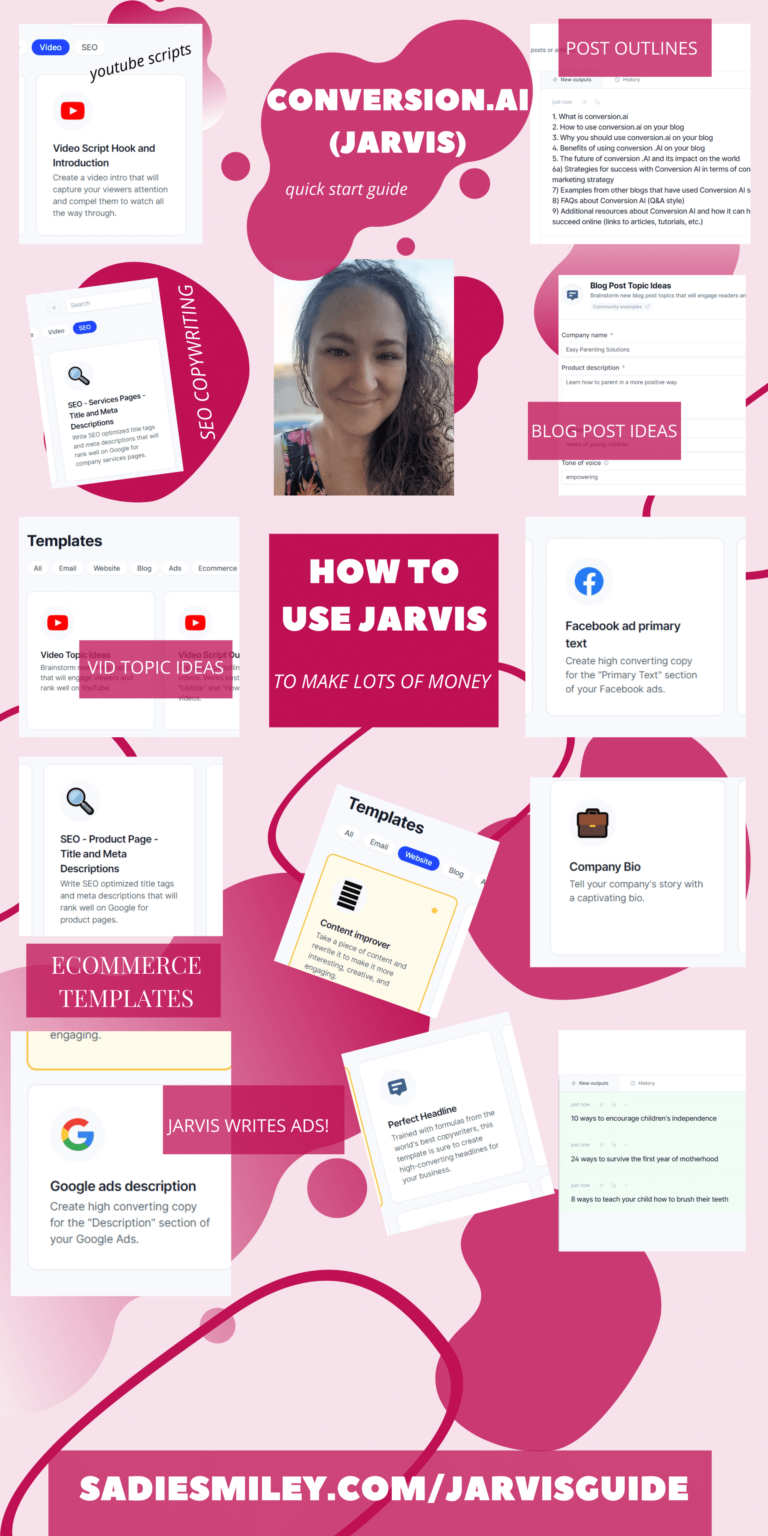How to Use BOSS MODE in Jasper
Whether you want to create a higher ROI from ad campaigns or increase the amount of content you can publish each day, Jasper (formerly Conversion.ai and formerly JasperAI… they'll make up their minds one of these days) has you covered. If you've been around here for the past few months, you know I can't stop talking about Jasper.
Update March 2024: I now recommend RightBlogger as my #1 AI Writing Tool for bloggers. You can read my RightBlogger review here. They have a free trial, and Jasper has a free trial, so feel free to put them head to head and see which one you love the most. RightBlogger is more affordable and offers *unlimited* for $29.99/mo whereas Jasper's most affordable plan is $49/mo.
Note: Affiliate links may be used in this post. I earn a commission when you make a purchase through them. 🙂 Click to learn how to increase your affiliate earnings on your own blog.
Quick links: Sign up for a free trial of Jasper | Jasper BOSS MODE Commands List
Jasper is an AI-copywriter who has now been upgraded to assistant. If you haven't used Jasper yet, please read my Jasper Guide before you continue reading.
What is Boss Mode?
Boss Mode is literally where Jasper becomes your assistant. I know he's always been an AI-copywriter and I've referred to him as my BFF before, but now it's more of a reality.
You can tell Jasper (by voice command, if you choose) to “write an introduction paragraph for this article” and he will do it!
I was on the live call when the Jasper Team announced what Boss Mode was, how it worked, why we all needed it, you know… the good stuff. To be honest, I was afraid to hear about the price because I knew it was going to be a BIG bump up.
Surprisingly, the cost went from $109 for PRO to $119/mo for BOSS. I couldn't click “UPGRADE” fast enough!
Download my free Jasper Guide if you want even MORE help!!

Features of Boss Mode
- continual output
- expanded lookback
- command Jasper
- and more!
Benefits of Boss Mode
Avoid duplicate content and repetition
When I first started using Jasper, he could only read the previous 600 characters, which meant he spit out a jumbled mess sometimes… repeated himself other times… it wasn't awful, but it was a little clunky.
The increased lookback feature gives Jasper the ability to lookback at 2000-3000 characters.
Assisted writing mode (Continual Output & Expanded Lookback)
The #1 issue new writers said they were having with Jasper was that he only generated a hundred words or so, and then you'd have to add a sentence or two, and then Jasper would write another hundred or two hundred words, etc. It was a lot of back and forth.
While I still think this is the optimal way to use Jasper, the creators have truly outdone themselves with this new option. Jasper will continue writing, without you having to add any content. This is golden for a few reasons, but mostly because Jasper now outputs more complete content (like blog posts).
I tried it out, without giving Jasper any guidance other than the topic, and without helping input any other content at all… and Jasper cranked out a pretty decent blog post (one about journaling, one about travel) in under 2 minutes.
THIS. IS. INSANITY.
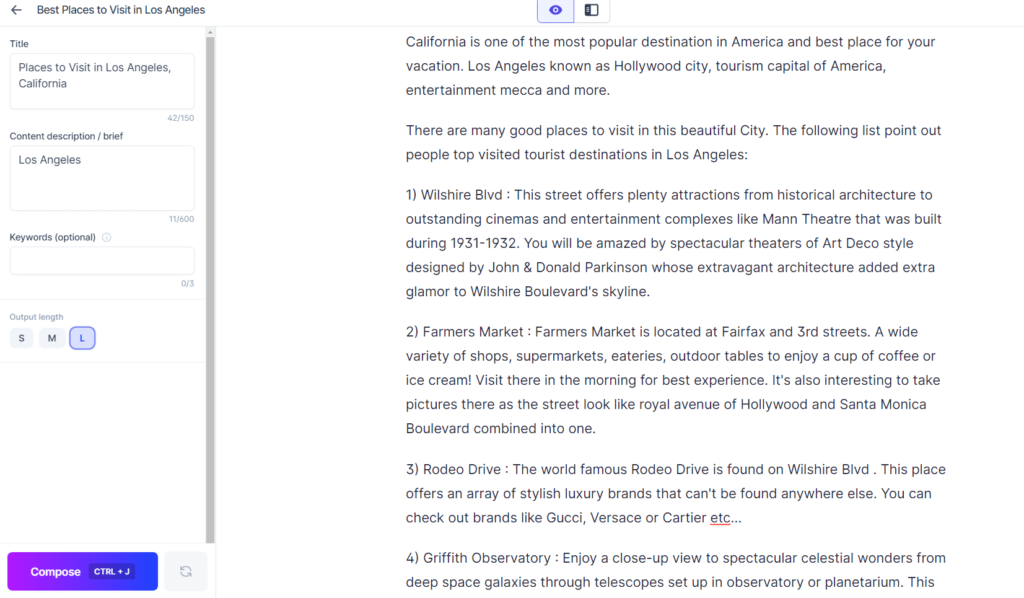
Of course you've gotta reword some stuff; Jasper is AI after all, but HOLY SMOKES!
Okay, so let's do this.
How to Use Jasper' Boss Mode
If you haven't upgraded to BOSS MODE yet, that's the first step. There is a slight increase in price over PRO, but I'm sure I don't have to tell you how amazingly valuable Boss Mode is going to be for all of our businesses! Whew!
Log into your newly upgraded BOSS MODE account and select “Document”. Then the “+” sign.
Next, you can select “from scratch” or “blog post workflow”.
From scratch vs blog post workflow
If you choose “from scratch”, it's exactly what it sounds like: you're starting from scratch.
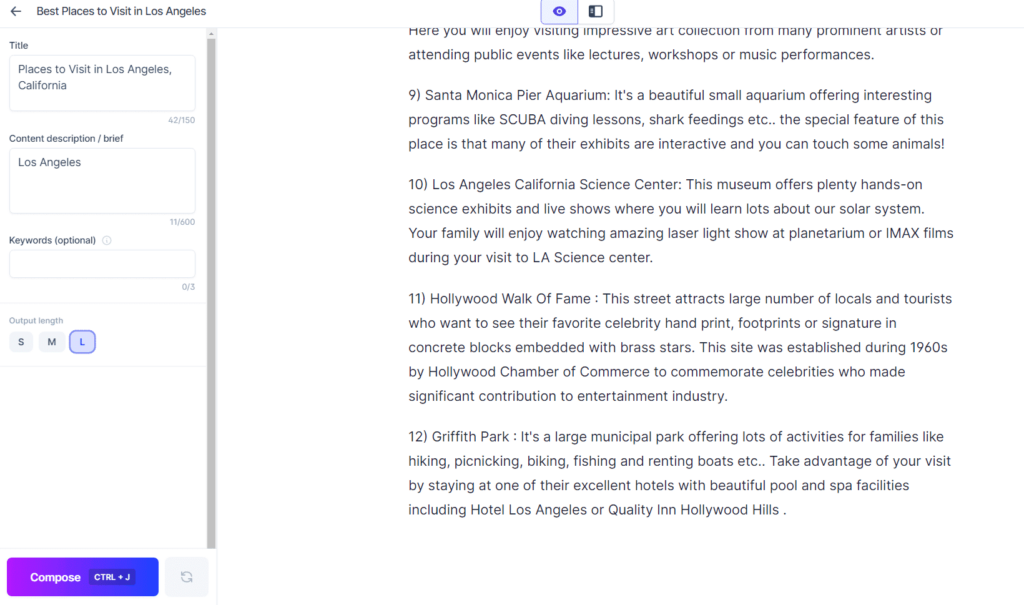
On the left-hand side, you'll need to plug in your:
- title
- content description
- keywords
- output length
If you don't have a great title, start back at the beginning and choose one of Jasper' headline templates. I cover those in my free Jasper guide.
After you've plugged this content in, it's time for Jasper to get started! Make sure your cursor is on the right side and click “Compose”. If you love what Jasper is writing, keep clicking “Compose” until your project is finished. If you don't love what Jasper is creating, it's time for you to go back over to the left side and change the information you gave Jasper.
Jasper contextualizes your input text based on the inputs you have given him. Adding specific and detailed information will give you the better results. The side bar is always right there, so that you can adjust and edit as needed.
Give Jasper clear, concise information and he will return the favor. 😉
With blog post workflow, you'll follow the on-screen prompts. You'll start by describing the content you want to see. Then, let Jasper give you some title ideas as well as an introduction (or feel free to write your own).

Having a framework or flow of how your blog posts are structured, because you can better guide Jasper this way. However, it's totally fine if you don't have one yet or you're drawing a blank, because Jasper busts through writer's block like the Kool-Aid Man.
Whether you use “from scratch” or “blog post workflow”, the rest of the steps are the same.
How to help Jasper in Boss Mode
Boss Mode means you can “boss” Jasper around, telling him to write an outline, or an email, or a blog post. This saves me a ton of time, because before I could do this, I was bouncing back and forth between the gazillion templates. And while that is fun, it's not as productive as Boss Mode is.
With Boss Mode, you can tell Jasper to “write an intro paragraph about…” and add your specific key points. Hit CTRL+Enter (or CMD+Enter) to use this command.
Using the help tutorials, I learned how to get better at commanding Jasper.
This is their example:
Objective: I'm writing a blog post about getting ready for hurricane season and how to stay safe this year.
Bad input: Write an intro paragraph about the weather.
Ok input: Write an intro paragraph about the dangers of hurricanes.
Great input: Write an intro paragraph about safety tips for hurricane season on the Florida coast.
Again, this comes back to giving Jasper the best you can, so he returns the favor.
Sometimes, though, Jasper has been drinking and makes no sense.
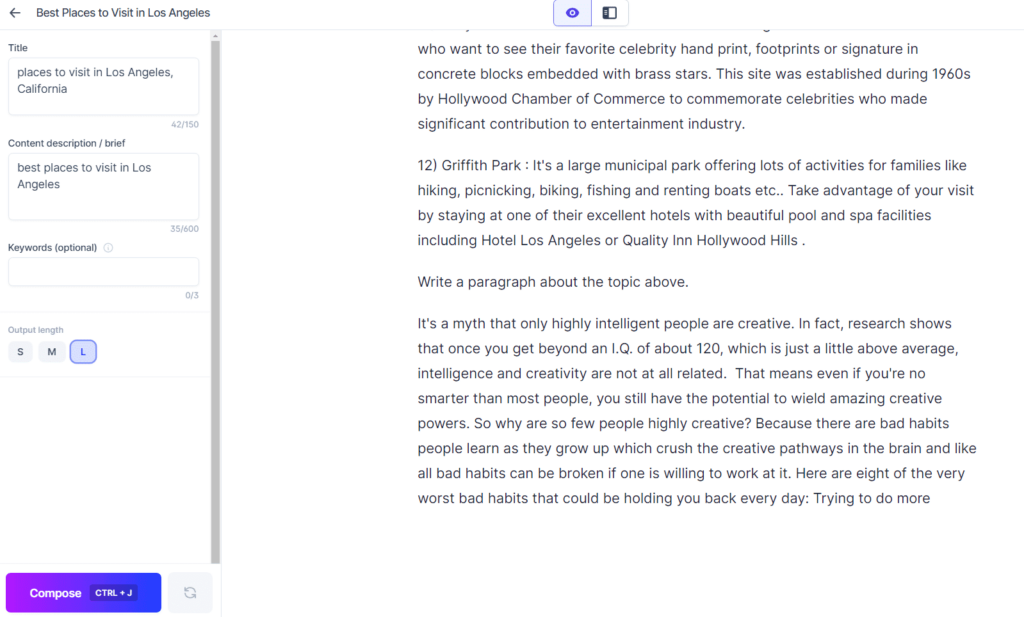
It's rare, but it does happen. I asked Jasper to “write a paragraph about the topic above”, I hit CTRL+Enter, it highlighted the text, and then started writing about intelligent people being creative. Hmmm. Let's try that again.
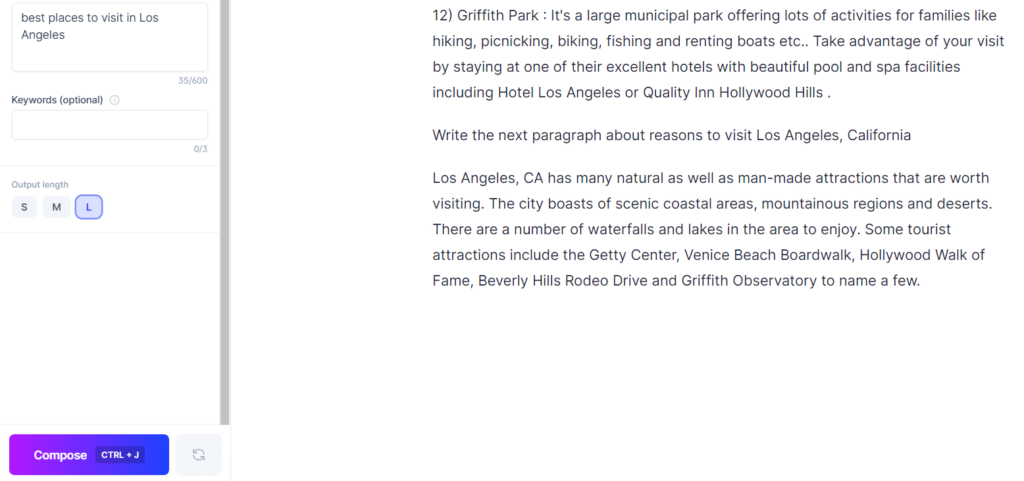
Ah, that's much better. I'll keep working on different commands and will write a blog post about my favorites in a few weeks.
To spice it up a bit, ask Jasper to write – but add some adverbs like “briefly” or “urgently”. Just like with the templates you can choose a tone of voice in, adverbs give Jasper the push to change the tone of text.
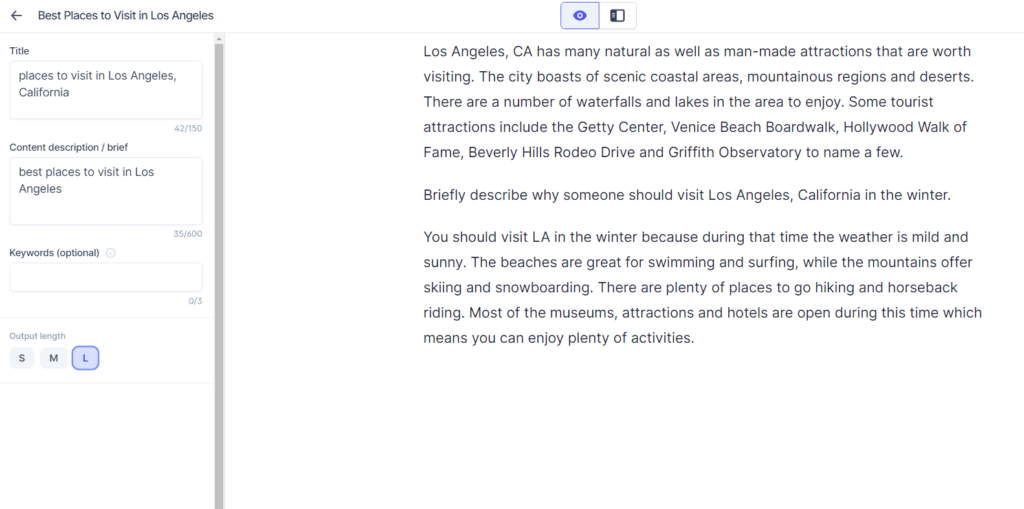
I told Jasper to “briefly describe why someone should visit Los Angeles, California in the winter” and this is the output.
Boss Mode Commands
If you put your computer in dictation mode, you can use speech to text to command Jasper. While this is an awesome new feature, it's not one I'll be using. My computer doesn't seem to pick up the words I say, probably because of how I talk, but it takes less time for me to type a command than to mess with the speech to text to speak a command, repeat it til the computer understands, etc.
So far, I've tried all of the commands suggested by the Jasper Help Section:
- Write a blog post outline about…
- Write an outline of resume skills for…
- Write an introduction paragraph about…
- Write a company slogan for…
- Write a birthday card note for…
- Write a conclusion paragraph about…
- Write an email hook about…
- Write the next sentence.
- Write a short paragraph about the topic above
Some of the commands worked better than others but I tried to get as specific as possible.

Eh, like I said, some worked better than others LOL
Step by Step: How I Use Boss Mode
Beyond using Jasper to generate massive amounts of content, of course I still use some of the 50+ templates!
Step 1: I start with my topic and have Jasper create a blog post outline:

Step 2: I turn the outline into subheadings.

I use the shortcode ## to make sure Jasper knows this is a new subheading we are writing about. This time, I also used the asterisks shortcode so Jasper would forget what else he had written.
Step 3: I start filling in the subheadings.
Next, I changed the left side to tell Jasper to write about restaurants in LA.

I gave Jasper the command “tell me about restaurants in Los Angeles, California” and it was replaced with “write an article about what makes a restaurant the best in Los Angeles”. That isn't what I was going for at all, but the output was so perfect that I moved it to the top, right under the subheading!
Then, I asked Jasper to find the best restaurants in Los Angeles. If you read my Jasper Guide, you know he doesn't always give factual information. So be sure to fact check everything before you hit “publish” on your Jasper-assisted articles.
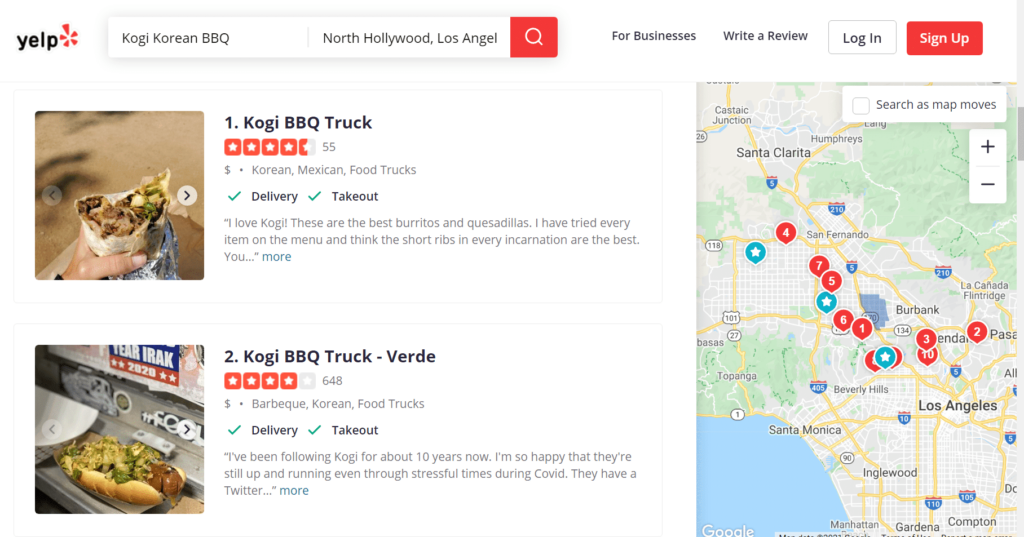
I headed over to Yelp real quick to look the business up, make sure it had great reviews, and add the address to my post. There are multiple options, which is even better! 🙂
After you've read through some of the reviews, plug a summary into Jasper and have him work with it. These reviews are from real people who have visited the restaurant, so their comments are going to be much better than anything I could come up with on my own.
Step 4: Use Jasper to finish the post with a strong conclusion.
For some reason, Jasper is not giving me any good outputs for “write a conclusion paragraph for this blog post”. Because of that, I turned on Power Mode and pulled up the conclusion template.

This is the conclusion Jasper came up with when I used the template in Power Mode and I like it but I would delete part of it about “keep reading below”. It's a conclusion so it's the last paragraph. 🙂
Power Mode? Focus Mode? SEO?
Note: Jasper is NOT an SEO tool. I have been asked about this a lot! There is a Surfer SEO integration available but it is an extra charge. I use Keysearch for my keyword research.
YES!! You can still use all of the other templates and modes inside Jasper when you upgrade to Boss Mode.

I covered all of this in more detail over in my Jasper guide, but Power Mode gives you access to all of the templates so you can copy and paste directly into your document.
Focus Mode takes all the distractions away and you'll be staring at a blank doc. And SEO Mode gives you access to the SEO Surfer integration, if you've paid for it and turned it on in Jasper. I use Keysearch, Yoast, and Squirrly for SEO, not SEO Surfer. Note: Jasper is NOT an SEO tool. I have been asked about this a lot! There is a Surfer SEO integration available but it is an extra charge. I use Keysearch for my keyword research.
Moving forward with Jasper
If you take even a few minutes a day to learn the ins and outs of creating content with Jasper, it will pay you back tenfold (and then some!). I know it's difficult to learn a new tool but the learning curve here is not steep at all. You can log in and use Jasper immediately, without having to follow a bunch of tutorials or watch hours of videos.
The Jasper team puts out webinars and tutorials on a regular basis, too, so you can always rely on them for up-to-date info! And, always check my blog and YouTube channel because I'm quite obsessed with Jasper and plan on writing about him for forever and ever. 😉

Before you go, check out this post I wrote with Jasper (it's in a Google Doc – feel free to use it in your own blog) and VERY little editing … start to finish, less than 20 minutes!
P.S. Jasper Shortcodes
Here are some shortcodes to help save you time with Jasper!
- ***: stops Jasper from reading the content above
- ##: H2, helps Jasper recognize a pattern of writing
- CTRL+ /: re-run or retry
- CTRL + Z: undo
- CTRL + J: Compose
- CTRL + Enter: Run Command
- CTRL + Shift + Enter: Run Command and keep Command on the page after running